GST WEEKLY UPDATE :15/2025-26 (13.07.2025) By CA Vipul Khandhar
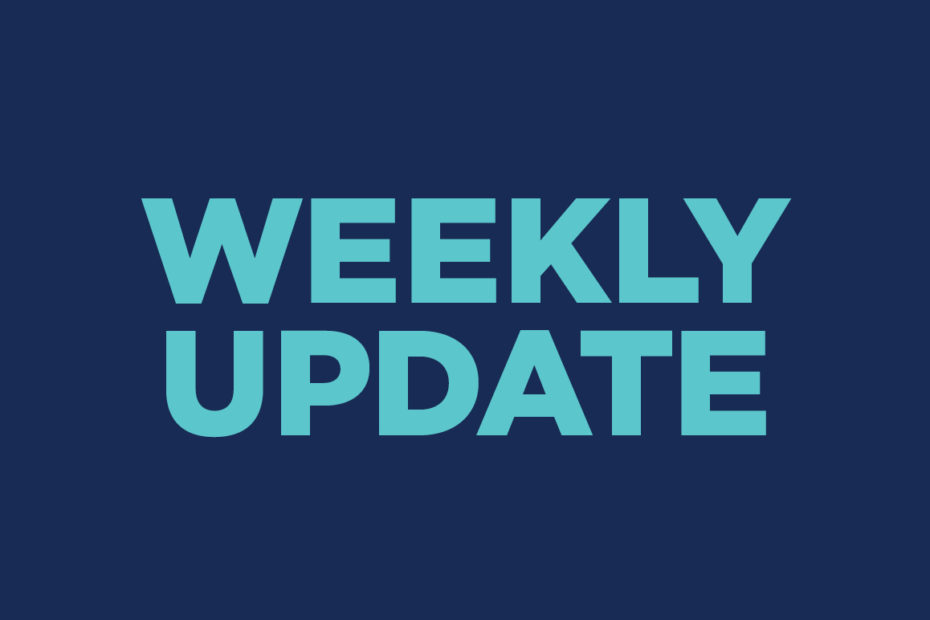
-By CA Vipul Khandhar
- GSTN Clarification Regarding B2C Table of Table -12 (HSN) of
GSTR-1: Table 12B is not mandatory — It can be left blank or filled with any value.
Issue:
However, some taxpayers with only B2C sales face issues if Table 12A (B2B HSN summary) is left blank. This is occurring in cases where they have any entry in Table 8.
Solution:
- If there are no B2B supplies, you still need to have one entry in Table 12A.
For this, you can enter any HSN code and any UQC in Table 12A, and fill all other fields with “0” in order to proceed.
This way, the system will not show any error. The system is expected to be upgraded shortly to further simplify this step for filing GSTR-1 when there is only B2C supply.
- GSTAT e-Filing Portal:
User Registration Process
Taxpayers must register using their GSTIN, which auto-populates profile details. OTP verification is required for mobile and email. Login credentials are shared after successful submission.
User Types Supported
The portal allows registration for Taxpayers, Tax Officials, and Authorized Representatives. Each must provide relevant identification and contact details.
Login and Dashboard Access
Post-registration, users log in using their GSTIN, password, and CAPTCHA. The dashboard gives access to filing appeals, applications, document uploads, and account features.
Forgot Password & Account Unlock
“Forgot Password” and “Unlock Account” options are available on the login page. OTP verification is required to reset credentials.
Filing an Appeal (APL-05)
Navigate to Appellant Corner → Filing → Appeal Filing. Enter ARN/CRN if available; if not, enter order details manually.
Order and Case Details
Confirm jurisdiction, order date, and other fields. If “Place of Supply” is a disputed issue, a pop-up prompts the user to input relevant information.
Appellant and Respondent Details
Appellant data is auto-filled. Respondents must be manually added, and multiple respondents can be included if needed.
Authorized Representative
Add representative details under the respective tab. The representative’s name appears in the filing once saved.
Demand Details & Pre-deposit
Demand amounts (confirmed, admitted, and disposed) are auto-fetched if ARN/CRN is provided. Taxpayers can claim exemptions (up to 100%) for the pre-deposit.
Bharatkosh Payment Entry
Users must enter Bharatkosh payment reference details manually. The system accepts full or partial payments and updates the pending amount accordingly.
Document Upload Process
Select document type (e.g., Appeal, Affidavit) and upload PDFs. Uploaded files are previewed and stored in the list for confirmation.
Checklist Before Submission
A detailed checklist helps avoid errors. Users must respond to each point with Yes/No/N.A. and can add remarks before submission.
Preview and Final Submission
All inputs are shown in a final APL-05 preview. Verification document (APL-02A) must be uploaded before clicking Final Submit.
Acknowledgement and Filing Number
After submission, a provisional acknowledgement is generated with a unique 16-digit filing number and download/print option.
Application Filing Workflow
Users can file applications linked to appeals. This includes entering basic details, parties, representatives, uploading documents, and submitting.
Uploading Additional Documents
Navigate to Appellant Corner → Upload Additional Document. Choose the relevant case, select the document type, and upload it. Acknowledgement is generated post-upload.
Re-Filing for Appeals/Applications
If a defect is raised, go to Re-Filing → View Defect → Click to Edit. Users must correct entries or upload missing documents before re-submission.
Cross Objection Filing
Go to Filing → File Reply/Cross Objections. Enter details like reply content, parties, and representatives. Upload supporting documents and submit.
Cross Objection Re-Filing
If defects are found in a cross objection, use Respondent Corner → Re-File Reply/Cross Objection to correct and re-submit. Acknowledgement is generated upon completion.
‘My Account’ Features
- My Appeals/Applications: View, track, and preview filed cases.
- Case Documents: Access uploaded documents by selecting specific cases.
Transaction History: Track payment receipts and download them.
- FAQs Regarding GSTAT e-Filing Portal:
In how many locations online filing is available at GSTAT?
Answer
Online filing facility is available at all benches of GSTAT.
How will I know whether the submitted case has been listed in GSTAT bench?
Answer
All the parties involved in a case who have registered themselves on https://efiling.gstat.gov.in or have user valid credentials will get SMS/Email with listing date after causelists are finalized.
What type of documents can be uploaded in eFiling software?
Answer
Only files with .pdf extension can be uploaded.
Is there any restriction on the size and number of documents that can be uploaded?
Answer
There is no restriction on size and number of documents that can be filed under a single application/petition. However, the users are advised not to upload files with more than 50 Mb size scanned at 300 dpi or less to avoid application performance issues. If required, users can create multiple volumes of the application/petition and upload them one by one.
How do I get started?
Answer
User is advised to go to the Help Center provided on the right hand side of home page of the website. The user can find supporting user manuals on how to create a user and navigate the application (this might change with the onest of federated login).
Whom should I reach out to in case of queries?
Answer
User is advised to go to the Help Center page of the website. The user can report issues under Report an Issue link on Help Center page.
Are there any prerequisites for filing application/petition online?
Answer
Users need to register with their authenticated email id and mobile numbers via OTP and need to upload a proof of identity for generating their login id and one time password. (When the federated login becomes available, this answer may read as “Users are required to have valid credentials for logging into the GSTN portal and all other users need to register with their authenticated email id and mobile numbers via OTP and need to upload a proof of identity for generating their login id and one time password”).
Do users need to submit anything offline?
Answer
No submission to be done offline.
Can i Make payment online?
Answer
User can pay online or offline. For online payment visit Bharatkosh portal and directly make the payment , submit a copy of the Bharatkosh receipt confirming successful payment along with the copy of appeal/application/petition.
- Important Judgements:
(i) Gujarat Highcourt Decision Regarding E way bill penalty under Section 129(1)(a) of the CGST Act can be levied on a zero-rated supply where no tax is payable, merely due to expiry of e-way bill:
(Applicant – Marcowagon Retail (P.) Ltd.)
- Observed that, Section 129(1)(a) authorizes penalty on payment of applicable tax and 100% penalty thereon, or in case of exempted goods, a reduced penalty. Since zero-rated supply under Section 16 of the IGST Act attracts nil tax, the condition precedent of “tax payable” is not met.
- Noted that, the goods were indisputably meant for export outside India and thus constituted zero-rated supply as defined in Section 2(23) read with Section 16(1)(a) of the IGST Act. No tax was payable under Section 5 of the IGST Act on such zero-rated supply.
- Further noted that, zero-rated supplies are distinct from exempt supplies, in that they permit input tax credit, and tax, though leviable, is not payable. Thus, in absence of tax liability, penalty computation under Section 129(1)(a) fails.
- Held that, procedural contravention of Rule 138 (relating to e-way bill validity) alone, without intention to evade tax, does not justify a 200% penalty when tax is not payable and modified the impugned order dated November 19, 2024, reducing penalty to INR 25,000 and directed release of the bank guarantee.
(ii) Allahabad High court Decision Regarding E will bill tax and penalty under Section 129 of the CGST/UPGST Act could not be imposed where, the e-way bill was generated prior to detention, and the transaction involved stock transfer of goods not meant for sale:
(Applicant – T.K Printers)
Held that tax and penalty under Section 129 of the CGST/UPGST Act cannot be imposed in absence of intent to evade tax, where e-way bill was generated before detention and the goods were part of a stock transfer, not meant for sale.
Disclaimer:
This publication contains information for general guidance only. It is not intended to address the circumstances of any particular individual or entity. Although the best of endeavour has been made to provide the provisions in a simpler and accurate form, there is no substitute to detailed research with regard to the specific situation of a particular individual or entity. We do not accept any responsibility for loss incurred by any person for acting or refraining to act as a result of any matter in this publication.
(Author is a well known Chartered Accountant practicing at Ahmedabad on direct and indirect taxes)




