GST WEEKLY UPDATE : 35/2021-22 (28.11.2021) By CA Vipul Khandhar
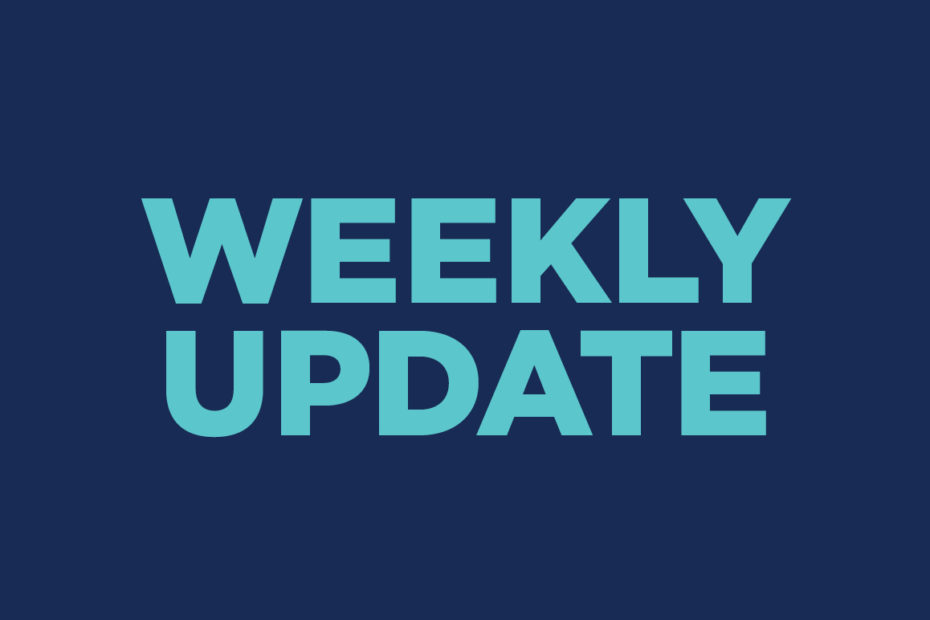
By CA Vipul Khandhar
(Author is a well known Chartered Accountant practicing at Ahmedabad)
- Improvement In GSTR-1:
- A revamped & enhanced version of GSTR-1/IFF is being made available on the GST Portal to improve the taxpayer experience.
- GSTR-1 can be viewed as usual by navigating from Returns Dashboard > Selection of Period > Details of outward supplies of goods or services GSTR-1 > Prepare
- The following provides an overview of the updated functionality and their benefits in Phase 1:
(A) Reorganized GSTR-1 Dashboard – Taxpayers will now experience an enhanced online user interface in GSTR-1/IFF with the following changes:
(i) GSTR-1/IFF has been grouped in two sections namely ADD RECORD DETAILS and AMEND RECORD DETAILS.
(ii) All the tables/tiles for new details addition shall be available under ADD RECORD DETAILS section while all the tables/tiles for amending previously filed details shall be available under AMEND RECORD DETAILS section. Re-arrangement of tables/tiles shall ensure that taxpayers can navigate in an easy manner to add or amend record details in the GSTR 1/IFF.
(iii) By default, ADD RECORD DETAILS section shall be in expanded form (visible) and AMEND RECORD DETAILS section shall be in collapsed form (hidden). Taxpayers can around 1% of details added are amended by taxpayers, that it why it will be in collapsed mode.
(iv) E-invoice advisory and help buttons have been moved to the top of the dashboard page for ease of access. It also is notable that e-invoice provisions are applicable only to selected taxpayers, having aggregate turnover above a particular threshold.
(B) Table/Tile Document Counts– The document count for each tile (table) has been made more informative with color coding. The status of uploaded (Saved, Pending, Errored) documents with their count will also be made available. Taxpayer can now ascertain if there are any pending or errored records in any of the tables of GSTR-1/IFF from the dashboard itself. System shall update the count of records in the tiles on real time basis which will help in easy reconciliation. In case any record added by taxpayer is errored out, then the tile will be highlighted in red color. A sample image of the same is mentioned below for information.
(i) Taxpayer type – Type of recipient taxpayer (Regular, SEZ, and Composition) shall be displayed in this column.(C) Enhancement in B2B and CDNR table/tile – Taxpayers will now be able to view a new record details table with the details of the recipient -wise count of records. Record details table will have the following columns:
(ii) Processed invoice – Number of processed invoices will be available in this column with hyperlink. On clicking it, the taxpayer will navigate to document details page to view all the records added for the respective recipient(s).
(iii) Pending/errored invoice – Number of pending invoices will be available in this column with hyperlink. On click of it, taxpayer can navigate to pending/errored records details page to view all the records which are in pending or errored status for the respective recipient(s).
(iv) Add Invoice – Taxpayer can add new records for the selected recipient. On click of + symbol, add page shall open with pre-filled recipient GSTIN. On click of save, add page will reopen so that taxpayers can continue to add multiple records.
(v) Search – A general search functionality has been added in Document details page. Using this, taxpayer can now search specific record pertaining to a specific GSTIN. This will help taxpayer to search added records seamlessly.
(D) Records per page feature – System will now provide the records per page feature in all the tables under ADD RECORD DETAILS section leading to ease of viewing. This feature will allow the taxpayers to customized number of records to be viewed on per page. By default, the Records per page will be set at 10 records per page and can be increased to view 100 records per page.
(E) Steps to file GSTR-1/IFF – A new check has been introduced in the system which will check that whether the taxpayer has added new records after generating the summary. Taxpayers may please note that there would be changed flow in such a situation. In case new records have been added, the SUBMIT and PREVIEW buttons will be disabled till a new summary has been generated after updating records. This check will ensure that filing of GSTR-1/IFF always happens with the correct & update summary only, and no mistake happens in this regard.
Taxpayer can upload details of outward supplies and file GSTR-1/IFF by following the steps enumerated below:
- Taxpayer can add or amend records in respective tables of GSTR-1/IFF.
- Once the records are saved, taxpayer shall click on GENERATE SUMMARY
- After the summary is successfully generated, system will enable PREVIEW and SUBMIT
- If the taxpayer intends to verify summary of GSTR-1/IFF, taxpayer can click PREVIEW button to download summary PDF.
- Taxpayer can make necessary changes before SUBIT/FILE of GSTR-1/IFF. However, if any new records are added after generating the summary, the SUBMIT and PREVIEW buttons will be disabled till a new summary has been generated by clicking GENERATE SUMMARY button after updating
- Taxpayer will also be informed to generate new summary, in case the latest summary is not available/generated.
- After the changes done in GSTR-1/IFF, taxpayer shall click on Generate summary button and can submit/file GSTR-1/IFF.
- The next phase of the GSTR-1 enhancement will provide the taxpayers with an enhanced GSTR-1 online summary view, recipient(s) wise summary PDF and remove need of SUBMIT before FILE.
- Withdrawal Of Application For Cancellation Of GST Registration:
As per the latest update posted on the GST website (https://www.gst.gov.in/), now, the application for cancellation of GST registration in Form GST REG-16 filed by the taxpayer can be withdrawn. However, such withdrawal is possible only and only if the proper officer has not initiated action against the cancellation application.
Thus, prior to the withdrawal of the cancellation application, it is important to track the status of the cancellation application. Steps for checking the status of the cancellation application are narrated hereunder-
STEP 1 – Visit site https://www.gst.gov.in/,
STEP 2 – Click the ‘Login’ icon and enter appropriate Login credentials,
STEP 3 – Navigate the following path-
Services > Registration > Track Application Status
STEP 4 – Enter ARN
- RCM Applicable on Scrap and used vehicle purchased from government:
(Notification No. 36/2017 – Central Tax (Rate) dated 13.10.2017)
This notification modified Notification no. 4/2017 Central Tax Rate. It makes GST payable via RCM route by recipient of used vehicles, seized and confiscated goods, old and used goods, waste and scrap from Central Government, State Government, Union territory or a local authority.
Disclaimer:
This publication contains information for general guidance only. It is not intended to address the circumstances of any particular individual or entity. Although the best of endeavour has been made to provide the provisions in a simpler and accurate form, there is no substitute to detailed research with regard to the specific situation of a particular individual or entity. We do not accept any responsibility for loss incurred by any person for acting or refraining to act as a result of any matter in this publication.





